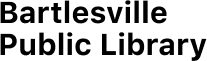Holds/Renewals
Go to the library catalog at http://bhttps://bart.na.iiivega.com/ and search or browse for a title.
You can place a request for a title in your search results list and ask that the title be held for you at the library. Your library allows requests for specific copies of a title or specific parts of multi-part sets. You need your barcode number (library card number) or user name and password to request a title.
Your library also offers interlibrary loans for a $3 return postage fee per item. If the title you want is not available in the library system, the library obtains it for you from another source. Interlibrary loans may take some time to obtain, you can make your request at the Reference Desk.
Request any copy of a title
Follow these steps to request any copy of a title listed in your search results.
1. When the title you want is displayed in your search results, click Place Request for the title.
The log-in form appears if you are not already logged in.
2. Type your barcode number (library account number) or user name and password in the appropriate boxes, and click Log In.
The request form appears.
3. From the Pickup Library list, select Bartlesville Public Library.
4. If you want to activate your request at a future time, type the date in the Activation Date box in the formatmm/dd/year (for example,
4/05/2012 for April 5, 2012).
If you want your request to be active immediately, leave today’s date in the Activation Date box.
5. If you want to add a note to your request, type the text in the Note box.
6. Click Submit Request.
If other requests are active for the same title, the library will display a message that tells you how many requests have been placed before yours. You can choose to continue or cancel the request. If you click Continue, a message informs you that your request has been placed.
Note:
Your request may not be successful if your library account is blocked or if the requested material does not circulate. A message is displayed if your request cannot be placed.
If the confirmation message displays your contact information, you can review and update it if necessary from the link Click here to update your contact information.
7. Click Return to search results to display your search results again, click Go to list of hold requests to access your library account and see your current list of requests (if this link is available), or click Log Out if you have finished working with your hold request and do not plan to do anything else that involves your library account.
To review the status of your requests, and suspend, reactivate, or cancel them online, click Requests on the My Account menu.
Request a specific item
Follow these steps to request a specific copy of a title, or a specific part of a multi-part set.
1. When the title you want is displayed in your search results, click Availability for the title.
Note:
The Availability button and availability information may not be displayed for certain types of materials, and are not displayed for titles in remote databases.
Availability information for the title is displayed.
2. Click the Place Request icon next to the item you want to request.
Note:
If you cannot request a specific item, the request icon is not displayed for that item.
The log-in form appears if you are not already logged in.
3. Type your barcode number (library account number) or user name and password in the appropriate boxes, and click Log In.
The request form appears.
4. From the Pickup Library list, select Bartlesville Public Library.
5. If you want to activate your request at a future time, type the date in the Activation Date box in the formatmm/dd/year (for example,
12/05/2011 for December 5, 2011).
If you want your request to be active immediately, leave today’s date in the Activation Date box.
6. If you want to add a note to your request, type the text in the Note box.
7. Click Submit Request.
A message ask you to confirm that you want this specific copy. If you do, click This item only. If you decide that any copy is acceptable, click First available copy.
If other requests are active for the same item, the library may display a message that tells you how many requests have been placed before yours. You can choose to continue or cancel the request. If you clickContinue, a message informs you that your request has been placed.
If the confirmation message displays your contact information, you can review and update it if necessary. Click the update link.
Note:
Your request may not be successful if your library account is blocked or if the requested material does not circulate. A message is displayed if your request cannot be placed. Also, a message may inform you that you cannot request a hold on a specific copy. For example, the item may be lost or may not circulate, or the library may not allow requests for items available on the shelves for check-out.
8. Click Return to search results to display your search results again, click Go to list of hold requests to see your current list of requests, or click Log Out if you have finished working with your hold request and do not plan to do anything else that involves your library account.
Related Information
You can review the status of your requests, and suspend, reactivate, or cancel them online. Click Requests on the My Account menu.